Use a questionnaire in a job advertisement (Springboard)
You can add questions to your advertisement to help you shortlist candidates. This can speed up your shortlisting and ensure you move the right candidates to the next stage of your recruitment process.
Pre-employment questionnaires can help you identify candidates with the right skills and experience for the role. You can add questions to determine:
- role experience
- industry experience
- behavioural traits
- education
- qualifications
- work location preferences.
Questions can be, free-text, single-choice radio buttons, or multi-choice check boxes or drop-down lists.
Who
Queensland Shared Services (QSS) customers.
How much will it cost?
See pricing information in our Service level agreement price list under Recruitment.
Complete a Springboard questionnaire form in the QSS Self Service Centre. This form will help you develop your questions and provide Queensland Shared Services (QSS) with the information they need to complete your request.
Submit this form via the QSS Self Service Centre before you submit your Request to hire form. This gives the QSS Recruitment team the time they need to prepare your questions and get your approval.
If your request to advertise is urgent, you can attach your Springboard questionnaire form to your Request to hire. This might delay your job ad's publish date. The QSS Recruitment team will contact you to advise.
If you want to use an existing questionnaire, you can either attach it to the Request to hire form (government log in required) or make a note in the comments section of the form telling us the name of the questionnaire.
If you're not sure if your agency has an existing questionnaire or can't remember its name, contact us.
Your questionnaire can include questions using:
- Radio buttons: Use when you want a single response. For example, Yes or No.
- Radio buttons with text field: Use when you want to include radio buttons with a free text field.
- Checklist: Use when you want to allow candidates to select multiple answers.
- Dropdown list: Use when you have more than 6 options for a candidate to choose from. Candidates can select one or more responses.
- Text only: Use when you want candidates to enter a text response.
Example questions

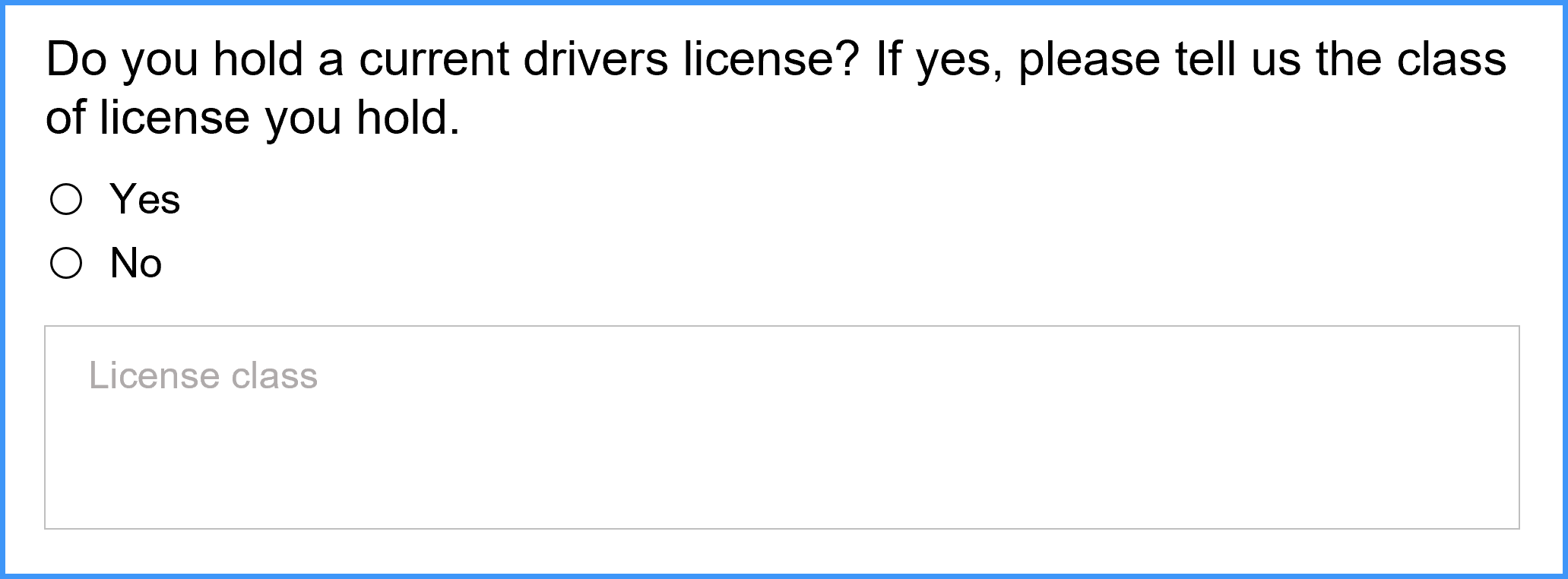
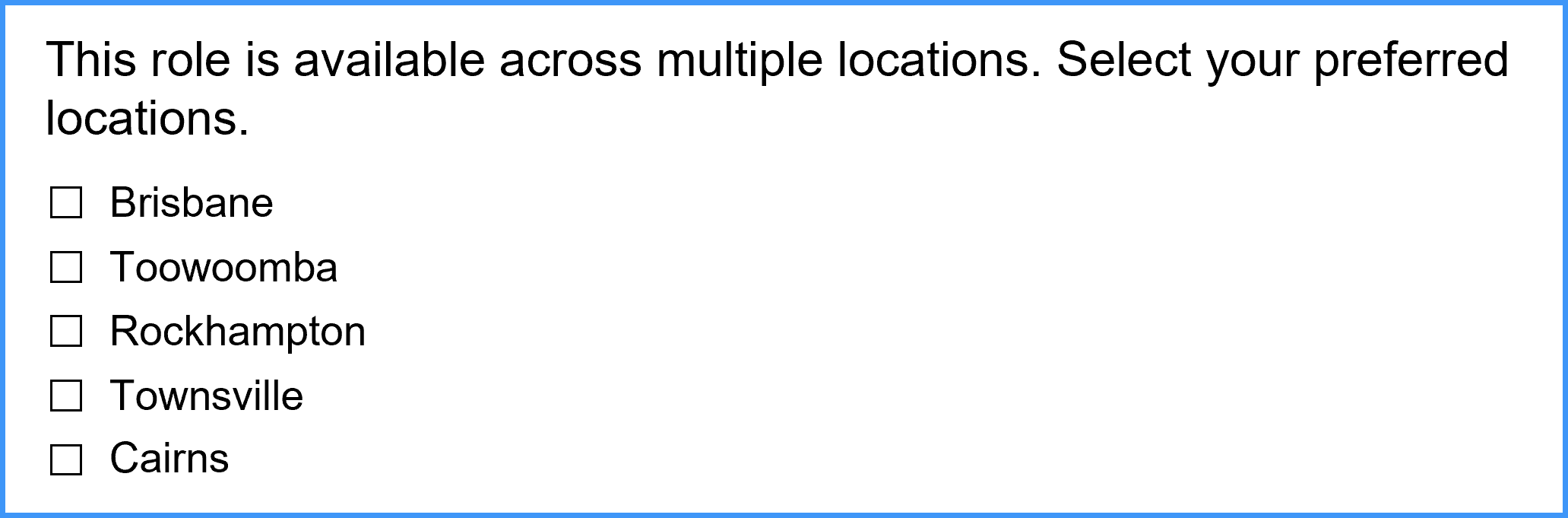
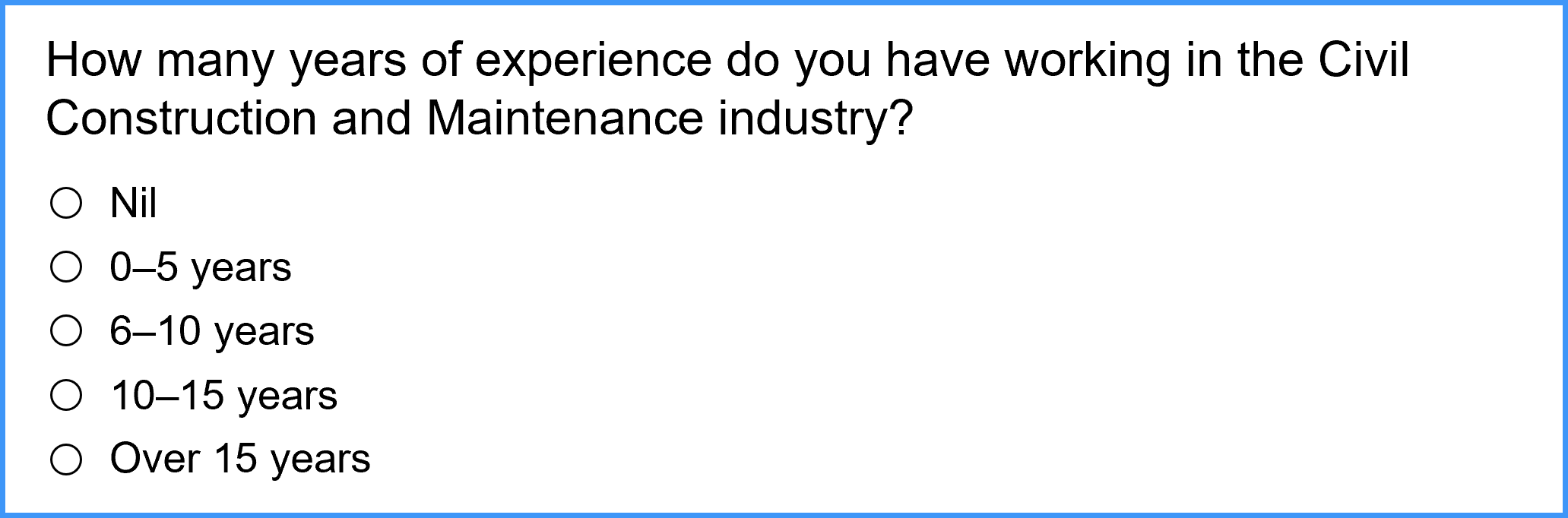
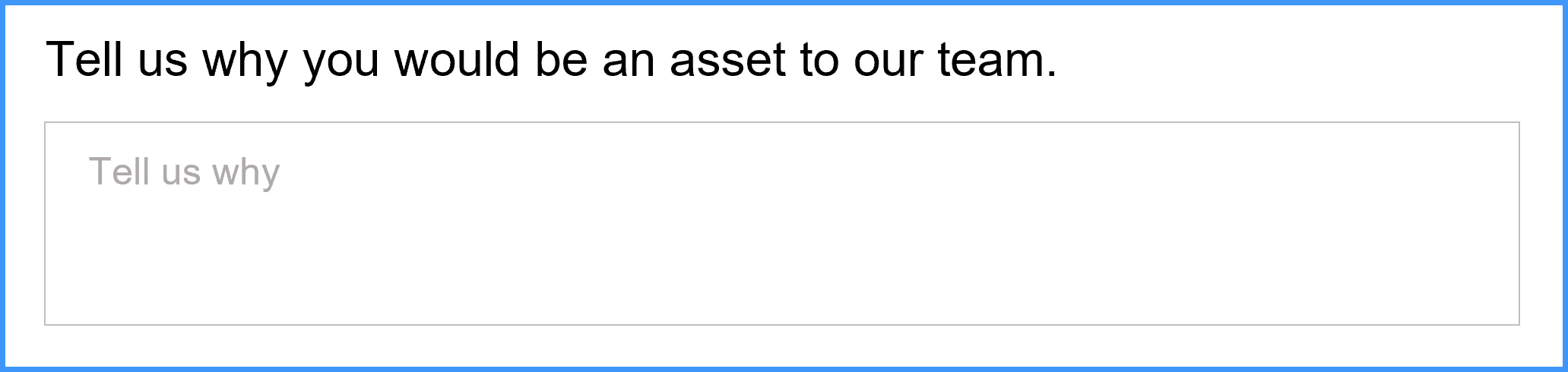
Filter your candidates based on the answers they provide. You can run a report and export your questionnaire answers to Excel. Sort and filter as you need and share the report with your panel members.
See how to export questionnaire results
You can also add filers to radio button questions that automatically move candidates to a Failed questionnaire folder. This reduces the number of applications you need to review, automatically excluding the ones that don't meet certain selection criteria.
For example, you could apply a filter to automatically move candidates to the Failed questionnaire folder if they answer 'No' to a question about a qualification they need for the role.
If you're the panel chair, you can export questionnaire results from Springboard once the vacancy closes.
1. Access Springboard using the link emailed to you.
2. Select the job reference number from the dashboard.
3. Select the Applications tab.
4. Select Actions.
5. Select Export.
6. Select Export candidates to Excel.
7. In the template dropdown field, select Detailed job processing.
8. Select Export.
9. The report will open in Excel. Save a copy and email it to the other panel members.